Use work groups to organize your users better. You can run reports on work groups or filter access rights using the work group. Create a new work group by pointing to "Window" -> Users -> Workgroups.
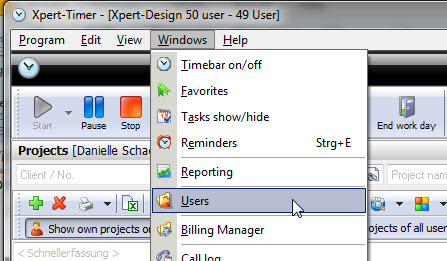
Then point to "Workgroups" and hit "Add group". There are two areas in this dialog. To the left you see the created workgroups and to the right you find the users. In the mode "Only one workgroup per user" you can only assign every user to a single workgroup. In the mode "Multiple workgroups per user" you can assign the user to multiple groups.
If you've chosen the "Only one workgroup per user" you won't see the radio button for "Assigned projects" in this dialog, as every project can only be assigned to only one workgroup.
![]() So make sure you decide what type of mode you need to use first.
So make sure you decide what type of mode you need to use first.
After creating the new work group, assign it to the appropriate employees to the workgroup by dragging&dropping the user name on a workgroup.
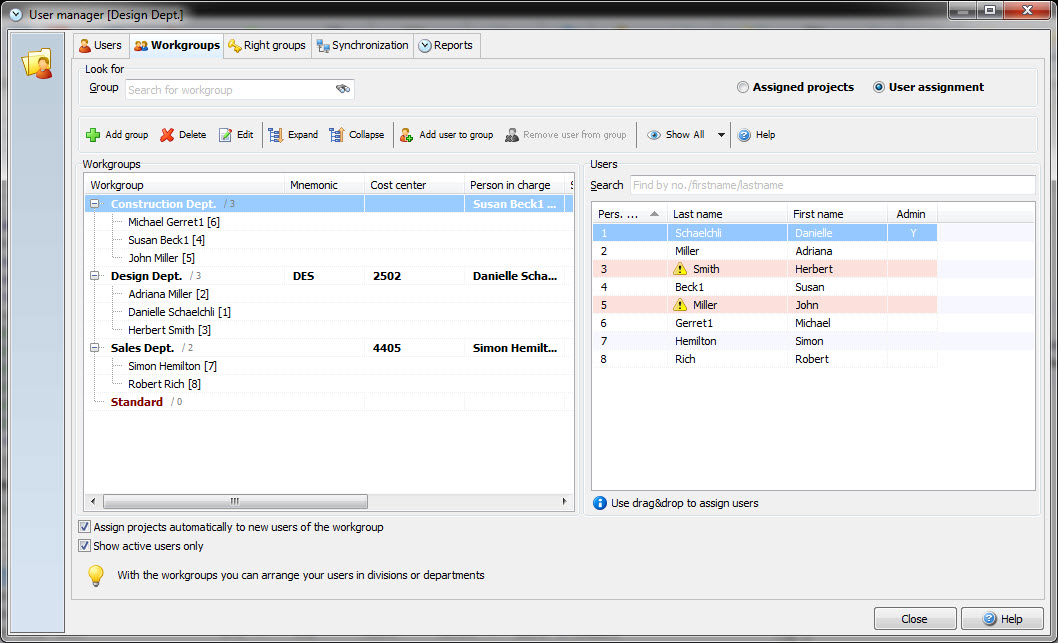
Then assign your projects to the workgroups.
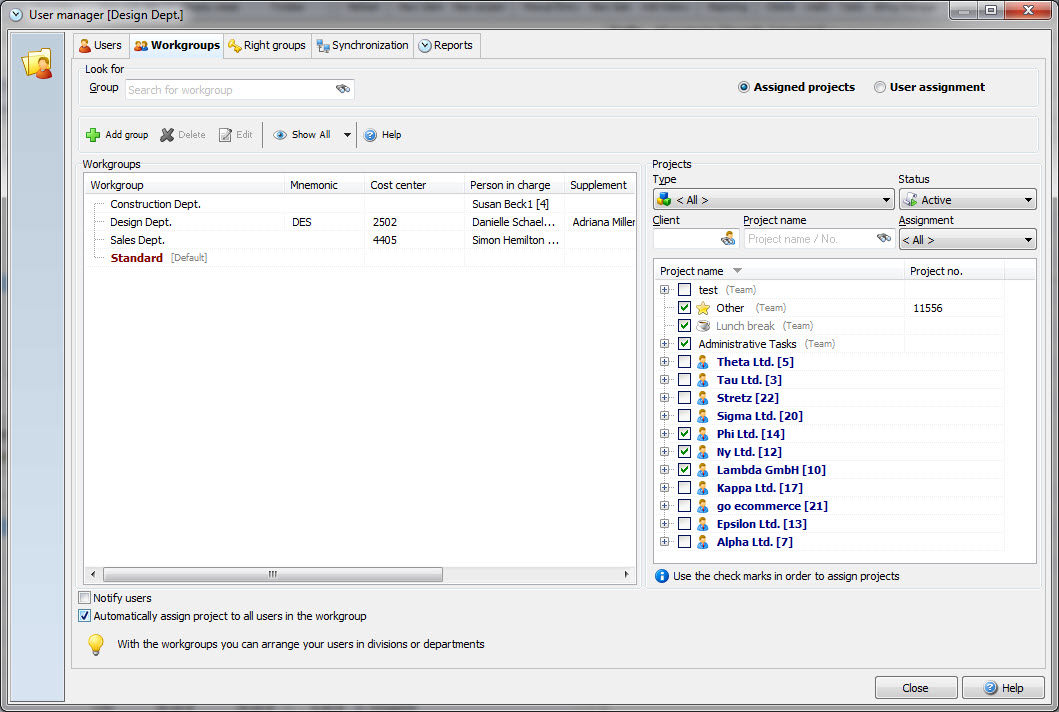
In the last step you need to assign the projects to the users. You need to do this in the "Assign projects" dialog. Point to "Edit" -> Assign Projects.
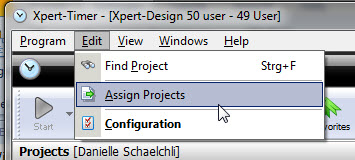
Then assign the projects to the users:
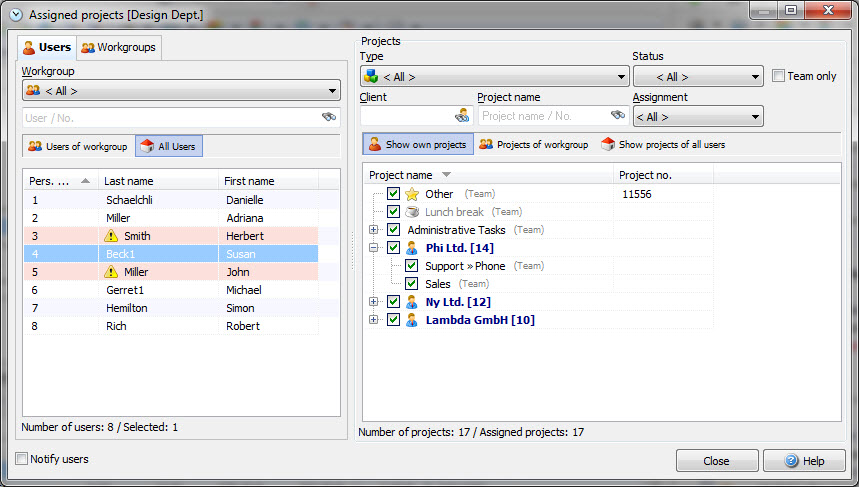
Now the last step is to set the access rights for the particular user. You can have him see only his own projects, the projects of the workgroup he's assigned to, or to see all projects company wide.